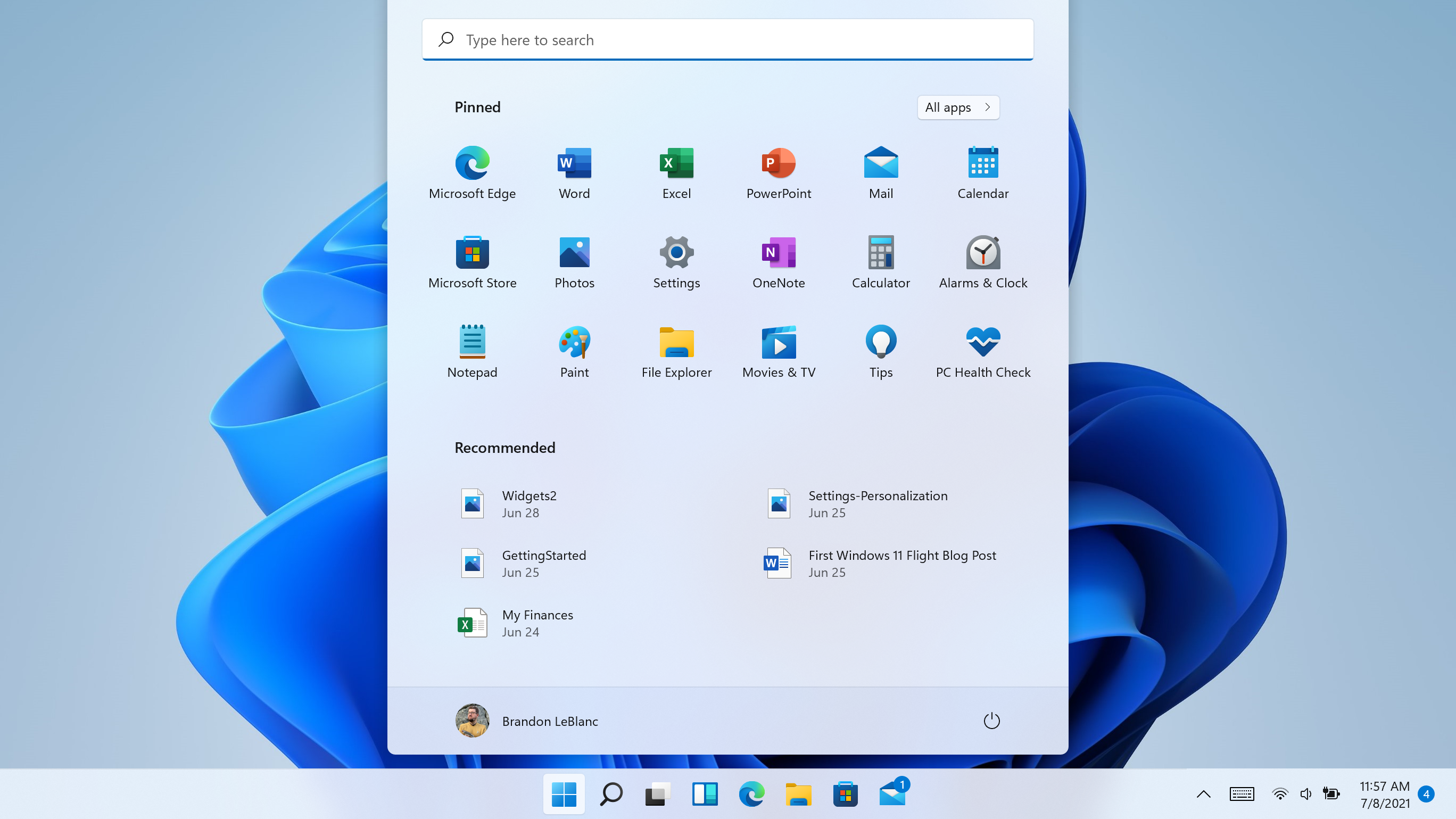
Microsoft Windows 11 is a free OS upgrade. Unlike previous updated versions of the Windows operating system, you don’t need to buy Windows 11, and you can download and install it on your gaming PC. However, you will need a licensed Windows 10 to be able to update to Windows 11. Here’s a video on how to upgrade your gaming PC to Windows 11:
But for a comprehensive guide on upgrading operating systems from Windows 10 to Window 11, continue to read below:
Why download Microsoft 11 on your gaming PC?
Windows 11 is designed specifically for gamers. Here are some of the features that allow this operating system to improve your gaming experience:
- DirectX 12 Ultimate – delivers high-quality and immersive graphics at high frame rates.
- Direct Storage – enables faster load times and a more detailed gaming environment.
- Auto HDR – allows your gaming PC to deliver a broader and more vivid range of colors for a truly captivating visual experience.
- Windows Support – provides support to your gaming PC accessories and peripherals.
- Xbox Game Pass – gives you access to over 100 high-quality PC games, with new video games being added all the time.
What is the difference between Windows 10 and Windows 11?
Windows 11 has all the features and security you can find in Windows 10 but with a redesigned look. True to its upgrade, it comes with new tools, apps, and sounds. With all of its features, Windows 11 promises to bring users a refreshing experience on their gaming PC. However, some features are not available in Windows 11.
Here are some of the features of Windows 11:
- Windows 11 has a refreshed design that enables its users to do what they want effortlessly.
- It has biometrics logins and encrypted authentication.
- It also has advanced antivirus defenses. It has everything you need to protect yourself against the latest cyber threats.
- Make the most of your screen space with its snap layouts, desktops, and seamless redocking.
- Windows 11 features widgets with up-to-date content that you will love.
- Use Microsoft Teams by seamlessly integrating it into your taskbar. This allows you to stay in touch with your friends and family.
- Play the latest games on your PC with graphics that rival reality. It comes with DirectX 12 Ultimate to maximize your PC hardware.
How to get Windows 11?
The quickest way to get Windows 11 is to check if your gaming PC has a fully up-to-date Windows 10 operating system.
Aside from this method, Microsoft offers other ways to download Windows 11 manually. For example, you can use Windows 11 Media Creation Tool. This will help you automate the process of creating a bootable USB install or downloading an install ISO file. Once the USB drive is ready, you can boot from it and perform a clean install. You can also run a Setup app from within Windows 10 and use a normal upgrade install.
Is Windows 11 for free?
Windows 11 is a free upgrade. However, this operating system is available in the current version of Windows 10. Your gaming PC also needs to meet the minimum hardware specifications to upgrade your operating system.
To start, you need to check if your gaming PC has the latest updates for Windows 10 in the Settings through Windows Update.
What are its system requirements?
As stated earlier, your gaming PC must meet the minimum requirements to upgrade your Windows 10 to Windows 11.
Check if your gaming PC meets the system requirements below:
- Processor: 1 GHz or faster dual-core (or higher) 64-bit processor from AMD, Qualcomm, or Intel.
- RAM: 4GB
- Storage: 64 GB or larger storage device.
- System Firmware: UEFI, Secure Boot capable.
- TPM: Trusted Platform Module version 2.0.
- Graphics Card: Compatible with DirectX12 or later with WDDM 2.0 driver.
- Display: High definition (720p) display which is greater than 9” diagonally, 8 bits per color channel.
- Internet Connection and Microsoft Account: Windows 11 Home Edition requires internet connectivity and a Microsoft account. Internet access is also required for Windows 11 to perform updates and download some of its features.
How to upgrade to Windows 11?
Here’s how to upgrade to Windows 11:
- Step 1 – Check your gaming PC if it’s officially supported through the PC Health Check app.
- Step 2 – Make sure to back up all the important documents, apps, and data you have in your system.
- Step 3 – On your Windows 10 gaming PC, go to Settings and click Update & Security.
- Step 4 – On Update & Security, click Windows Update and check for any updates.
- Step 5 – To see if a Windows 11 upgrade is available, you will see an option to download and install it.
- Step 6 – Click download and then install.
- Step 7 – Make sure to read and follow the on-screen prompts thoroughly. This way, you will be able to configure Windows 11 settings.
If you don’t see the Windows 11 upgrade option, but your PC is supported, make sure that your Windows 10 version is up-to-date. Update all that needs to be done, and check again after some time if the Windows 11 upgrade option shows up. You can also use Microsoft’s new Installation Assistant to upgrade your operating system.