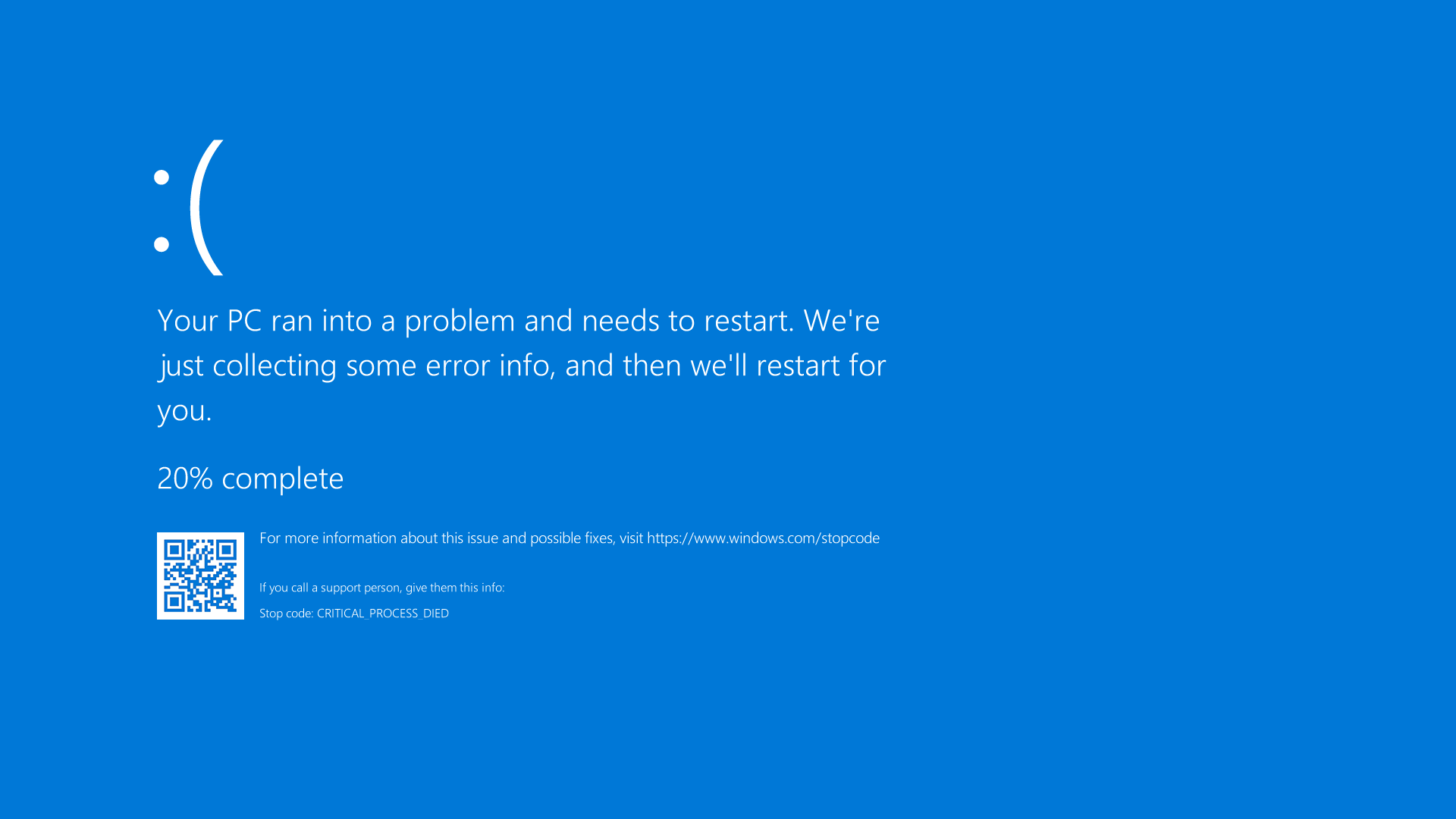
The Blue Screen of Death or BSOD is a system crash or fatal system error which happens when the operating system crashes. Usually, it is caused by a severe issue that hits the operating system too hard, causing it to stop running instantly. This will prompt your screen to show a blue screen with an error message.
Blue screen errors rarely happen, and if you’re experiencing this error too often, then there’s a severe problem with your PC. It’s recommended to get your unit checked by professionals, and if the problem cannot be fixed, you should upgrade to a new gaming PC.
But before you do, here are a few tips you can do to fix the blue screen of death on your Windows gaming PC:
Check your memory.
One of the common reasons why a PC experiences a blue screen error is a defective memory. So if ever it happens, the first thing you need to check is your memory. Good thing that there is a built-in memory checking tool you can find in Windows.
Go to the Start search box and type Memory Diagnostic. Run the program, click Check for problems, and then restart your computer to start the test.
After your computer boots up, find the test result by typing Event Viewer on the Start search box. Click the Windows Log and then System. Click Find on the right pane and search for Memory Diagnostic. You should be able to see the results. If any problem is reported by the Windows Log, then the BSOD error you’re experiencing is from a defective memory.
Fix this issue by replacing or upgrading your RAM depending on what is causing the problem.
Review the recent updates.
On several occasions, people usually encounter blue screen errors after changing or updating their system. There are some updates that may not be compatible with your current hardware component and cause problems. Identify these recent changes you made to help with your troubleshooting.
To identify the recent updates installed in your unit, go to Settings and click Update & Security. Go to Windows Update and click on View Update History.
Once you’ve seen the list, click Uninstall updates and remove any recent update installed on your PC if it solves the issue.
The same troubleshooting technique goes for your software updates. If you noticed any blue screen errors after installing a new program. Uninstall the app and see if that fixes the problem.
Run the System Restore.
There is a built-in tool called System Restore in Windows. This program will allow you to return your system to its previous state. This is a simple-to-use troubleshooting tool that can quickly fix software-based issues that are causing the blue screen error.
To run the System Restore, type “recovery” into the Start search box. Open the Recovery – Control Panel and click on Open System Restore. Click Next once to see the list of restore points your system can return to. Select one and then hit Scan for affected programs to see what programs will change.
The good thing about System Restore is it doesn’t affect any of your files. However, after the restore, it will uninstall any software or drivers you have installed.
Once you’ve selected the point your system wants your system to return, click Confirm to start the process. After the system restores, observe if you don’t get any blue screen anymore.
Check your PC for any malware or virus.
Malware can badly damage your Windows system files if ignored. Although most people believe that malware is only built to steal data from the users. It can also destroy your computer files and, eventually, its system.
To check if malware is causing the blue screen error on your PC. Run a malware scan to look for this malicious software and remove them from your system.
If malware software could detect any malicious software in your system, reboot the program after cleaning and observe if the blue screen error goes away.
Reinstall Windows.
If none of the tips above has resolved your recurring blue screen error, then there are only two causes that may be causing the problem. Your PC either has hardware or a critical software issue that can’t be fixed easily.
To remove the possibility of a software problem, you can reset your PC and reinstall Windows. This process will erase all programs installed in your hardware. You will need to reinstall all the programs you installed before.
You can reset your PC and reinstall Windows by following these steps:
- Type “Reset this PC” in the Start search box, and click the result.
- Click the Get started button.
- Read and follow the directions to reinstall Windows.
- It will allow you to keep your personal files if you want.
- Wait for the process to complete.
Once done, you will have a clean version of Windows without any software or drivers that may be causing the blue screen issue.