
Game Mode is a built-in feature in Microsoft gaming PC. When enabled during gaming, it uses most of the system resources for the game to deliver a better user experience. If you’re using a Windows 10 or 11 operating system, it’s best to enable “Game Mode” when running a video game.
There are three ways you can enable game mode for Windows 10 and Windows 11:
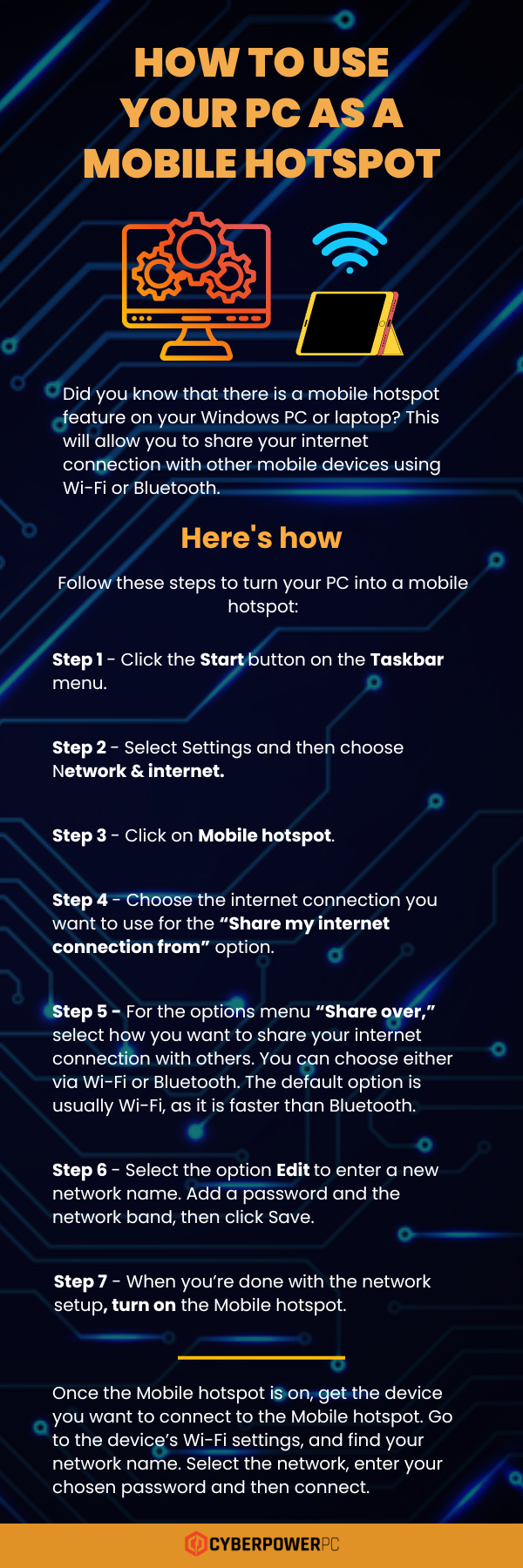
1 – Windows Settings
The easiest and fastest way to turn on Game Mode is via Windows Settings:
- Step 1 – Open up Settings app via Startup Menu. You can also Press Windows + I on your keyboard.
- Step 2 – In the Settings app, click Gaming.
- Step 3 – Select Game Mode.
- Step 4 – Switch the toggle next to Game Mode to turn on the feature.
2 – Xbox Game Bar
If you can’t enable Game Mode via Windows Settings, you can use the Xbox Game Bar. Follow these steps to do so:
- Step 1 – Open Xbox Game Bar via the startup menu. You can also press Windows + G on your keyboard.
- Step 2 – On the game bar, click Settings.
- Step 3 – In the General tab, check the setting that says, “Remember this is a game.”
- Step 4 – Exit the Game Bar by pressing Windows + G once more.
3 – Registry Editor
The third and last way to enable Game Mode on your Windows PC is via Registry Editor. However, keep in mind that this requires you to have administrative privileges. Follow the steps below:
- Step 1 – Open the Registry Editor. Press Windows + R or type regedit, then press Enter.
- Step 2 – In the User Account Control window, tap on Yes.
- Step 3 – Follow the path in the Address Bar and click GameBar, then press Enter.
- Step 4 – Look for the entry titled “AllowAutoGameMode.”
- Step 5 – Check if the value set for the entry is 0x00000001 (1). This will mean that the Game Mode in your unit is active.
- Step 6 – If not, click the “AllowAutoGameMode” and change the value data to 1. Press OK to enable the Game Mode.