
Whether you’re prepping for the newest release or streaming for an audience of fans, adequate VRAM is essential. The amount of VRAM you have will affect the performance of the games you play or stream. Let’s take a look at what VRAM is, how it impacts computer performance, and how to check your graphics card’s VRAM capacity.
Table of Contents
What is VRAM?
For gamers not in the know, Video RAM or VRAM stands for Video Random-Access Memory. It’s the type of RAM in your graphics card. Just like its standard counterpart, VRAM acts as a temporary storage site for the data your GPU uses to render graphics. This fast onboard memory allows the video card to make use of this data immediately, resulting in those beautiful graphics on screen.
How to Check VRAM on Windows
If you have a Windows computer, you can check your VRAM usage with tools built into your operating system—there’s no need to download third-party software.
There are two ways to do this: through your Display Settings or the DirectX Diagnostic Tool (dxdiag). Here’s a step-by-step breakdown of both methods.
Method 1: Display Settings
- Right-click on the desktop and select ‘Display Settings’ from the drop-down menu. This will open the Settings app.
- Scroll down and click on ‘Advanced display settings’.
- Click on ‘Display adapter properties for Display 1’. This will open a new window with detailed information about your display adapter.
- Under Adapter, look for Dedicated Video Memory. This will tell you how much VRAM space you have.
Method 2: DirectX Diagnostic Tool
- Press Windows Key + R to open the Run dialog box.
- Type ‘dxdiag’ and hit Enter.
- Click on the Display tab.
- Under Display Memory (VRAM), you’ll see the amount of video memory available.
[Screenshot Suggestion:
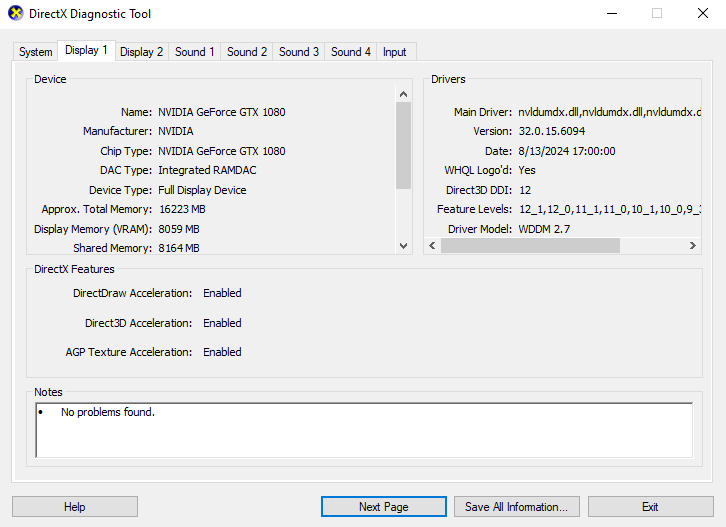
How to Check VRAM on Linux
For Linux users, the easiest way to check your VRAM usage is with terminal commands. The exact commands required will vary based on your system configuration. Generally, you can use ‘lshw,’ ‘glxinfo,’ or ‘nvidia-smi’ to access GPU details and show VRAM information.
For most users (requires root access):
sudo lshw -C display
Look for “size” or “capacity” under the display adapter.
If using NVIDIA GPU:
Nvidia-smi
This shows the GPU name and VRAM under Memory-Total.
Alternative using Mesa utilities (if installed):
glxinfo | grep “Video memory”
The exact results of these commands may vary depending on the drivers you have installed, as well as whether your system uses open-source or proprietary GPU drivers.
How Much VRAM Do I Need for Games?
If you enjoy smooth and beautiful gaming, you’ll typically need anywhere from 8 to 16 GB of VRAM on your PC for reliable performance. However, the exact amount of VRAM you’ll need will depend on the types of games you like to play and your video performance preferences.
If you don’t have enough VRAM on your drive, your games could run with blurry textures and choppy frames. This makes them unenjoyable to play, and for content creators, can negatively affect the quality of your stream.
Modern games tend to require more VRAM to run smoothly than older ones. It’s also important to keep optimization in mind. Multi-platform games may be poorly optimized for PC, leading to poor performance even when the recommended specs are met. For example, Monster Hunter Wilds players report poor performance even with 8 GB of VRAM and the latest GPUs.
Ideally, these video issues should be addressed during the game’s development. However, avid gamers and streamers may be able to avoid these problems by investing in a graphics card with more VRAM than they may expect to need. If you want to consistently enjoy 1440p or 4K gaming, consider getting a PC with a 12 GB VRAM graphics card.
Does more VRAM mean better performance?
VRAM is important, but it’s not the only factor to consider when looking for peak performance. RAM, CPU, GPU, and even your hard drive type and size can all impact gaming performance. That being said, lacking adequate VRAM will definitely have a noticeable impact on games and activities that put your GPU through its paces.
How Do I Increase My VRAM?
If your computer doesn’t have enough VRAM to run your favorite games, it might be time for an upgrade. However, VRAM is physically built into your GPU, which means you can’t expand it by adding new modules the way you would with system RAM.
The easiest way to increase your available VRAM is to purchase a new GPU (or a new device if you’re using integrated graphics). However, if this isn’t possible, there are things you can do to increase the amount of VRAM you have available and improve performance. Here’s how to do this depending on the system you have.
For Integrated Graphics (e.g., Intel, AMD APUs)
For systems that use integrated graphics, you can adjust your total RAM usage to dedicate more overall memory to video. To do this, you’ll need to increase the shared video memory in your device’s BIOS/UEFI settings.
To do this, you must restart your computer and access the BIOS or UEFI menu before your operating system loads. The key to open this menu varies depending on your system, so you’ll need to check before restarting.
Once you’ve opened the BIOS menu, look for an option like “Integrated Peripherals” or “Advanced Chipset Settings.” Then, select “IGD Memory” or “UMA Frame Buffer Size” and reallocate more RAM for video performance. Note that increasing the shared video memory will reduce the overall amount of RAM available in your system and may impact performance elsewhere.
For Dedicated GPUs
If your computer has a dedicated GPU, the total amount of VRAM you have is fixed. The only way to increase it is to upgrade to a new graphics card. Luckily, many computers will allow you to easily replace the graphics card rather than upgrading to an entirely new device.
CyberPowerPC offers completely customizable systems, so you can choose a GPU that works for your graphics needs. You can select graphics cards with up to 32 GB of VRAM, such as the powerful NVIDIA RTX 5090.
VRAM Optimization Tips
Even without increasing VRAM, you can use the following strategies to increase performance
- Use in-game resolution scaling to lower the render resolution.
- Turn off or lower the quality of GPU-intensive effects like particles, RTX lighting, and HD shaders.
- Close background apps to free up system and GPU resources.
- Keep graphics drivers updated for improved VRAM handling and performance.
Congratulations! You can leavethis article as a more knowledgeable gamer and PC owner. If you ever wonder “how much VRAM do I have?” you’ll know how to find that information on your system.
Now that you know more about how your PC works, you can make more informed decisions when it comes time to upgrade your graphics card or purchase a new CyberPower gaming PC.
For our selection of AMD Radeon powered gaming PCs, click here. If you are opting for team green, you’ll find NVIDIA GeForce RTX powered gaming PCs here.